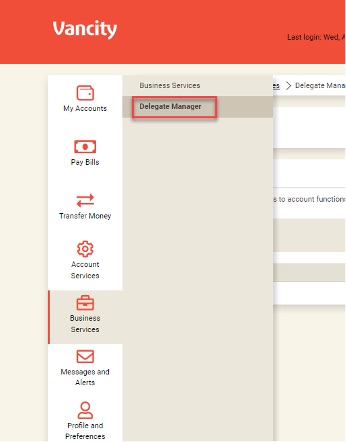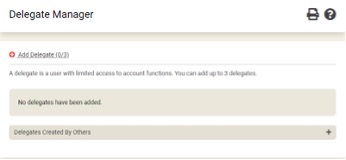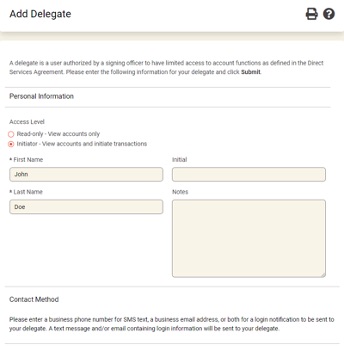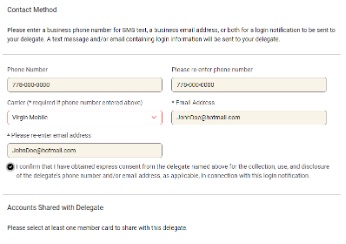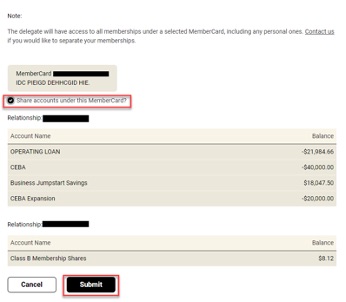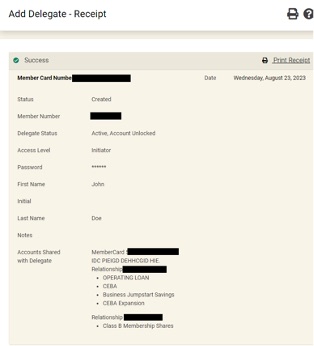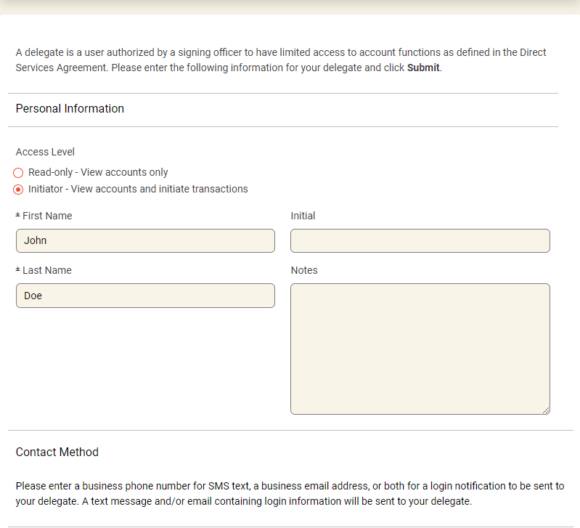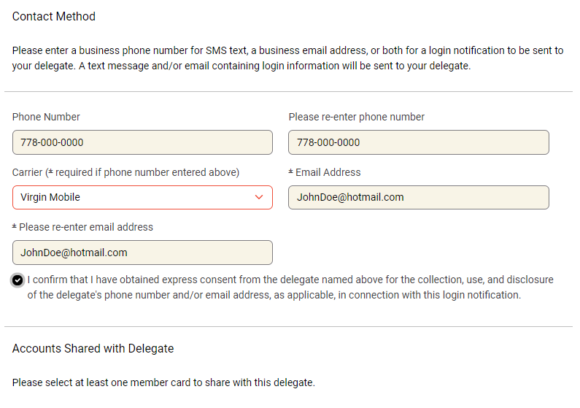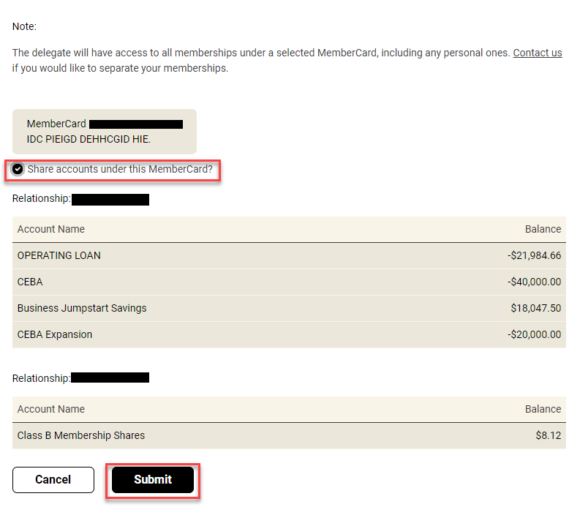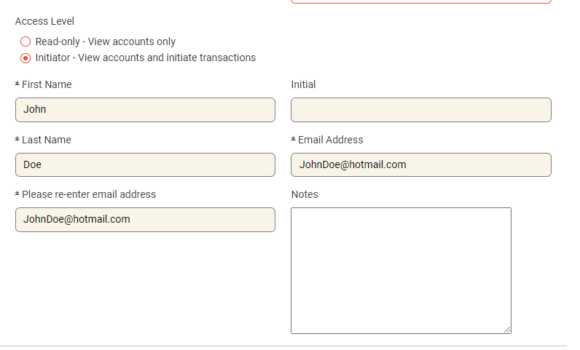How do I manage my Online Business Banking? (Dual Signature)
The following article is to support you as you set up and manage your Online Business Banking. This guide is most suitable for an authorized signer of a business account that requires two signatures to complete a transaction.
If you are a Delegate for a business account, please review this guide.
If you are an authorized signer of a business account that requires only one signature to complete a transaction, please review this guide.
Access
In order to access your Business Banking online, you will need an active MemberCard debit card and online banking password for the business account. This will be used as your login credentials. If you require a new card or need to reset your password, please contact a branch.If this is your first time logging in, please review this information. Since the introduction of Multi-Factor Authentication (MFA) (a mandatory security feature of Vancity online and mobile app banking) the account owner or delegate (Online Business Banking only feature) will need to set up MFA and may be required to enter a one-time code when accessing their Vancity accounts.
Initiate and Approve Transactions
After you have logged into Online Business Banking, you will be able to initiate transactions or approve/modify pending transactions. To do so, follow the steps outlined below.
How do I add a bill payee?
How do I initiate a transaction?
How do I approve a transaction that has already been initiated?
How do I view pending transactions?
How long will a transaction stay in pending status?
How do I cancel a pending transaction?
How do I view transaction history?
Assign and Manage Delegates:
Lighten your workload by creating read-only delegates to view and check your accounts, or initiator delegates to create online transactions for you review and approve. Delegates can access your business account through the desktop site of vancity.com via login credentials that you are able to provide and manage.