How do I log in to Online Banking and authenticate with MFA on the Vancity website?
Logging in will look the same whether you access the website using your desktop computer or your mobile device.
Since MFA provides an extra layer of security, you may now be prompted to enter a unique code when you log in.
Please note that if you are traveling and not taking any of your devices with you, you will only be able to access your banking by calling Member Services. If you know ahead of time that you won’t have access to your phone or device where you receive your MFA code, please make sure to change it in advance. You can receive the MFA code on any device that has your authenticator app (i.e., phone, tablet, laptop, etc.) You can find a step-by-step guide on this page.
If you are already abroad or don’t have access to your phone, you will not be able to change the way you receive your MFA code. Please call Member Services so we may assist you in accessing your banking:
Monday to Saturday: 8 am to 8 pm, Sunday: 10 am to 5:30 pm
Vancouver: 604-877-7000
Victoria: 250-519-7000
Toll-free: +1-888-826-2489
International: +IAC-800-826-2489-0
(IAC = International Access Code, varies by country)
 or |
Step 1:
Select ‘Log in’ on the top right corner of the website or ‘Log in’ on the app.
If this is your first time logging in to Online Banking, here’s how to get started.
|
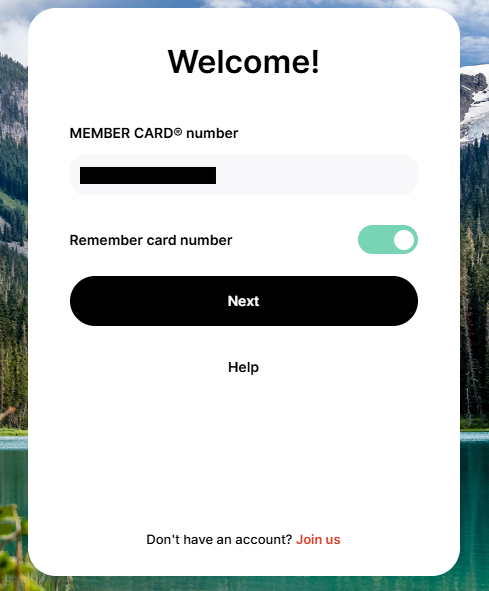 |
Step 2:
Enter your MEMBER CARD number and select ‘Next’. Tick the ‘Remember me’ toggle if you want to save this card number for next time. |
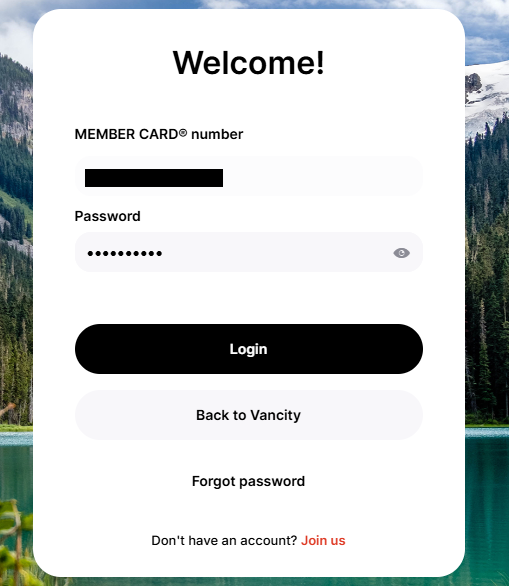 |
Step 3:
Enter your Password and select ‘Login’. |
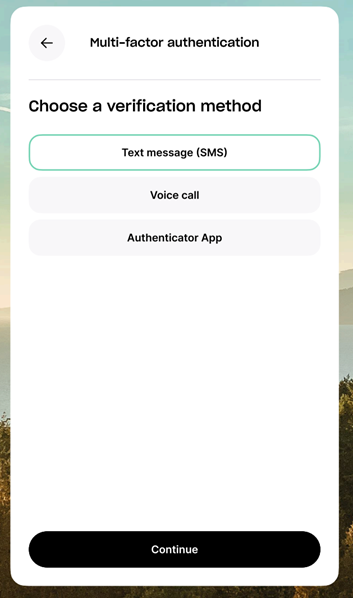 |
Step 4:
Select the factor you’d like to use for authenticating.
In this example, we chose Text Message (SMS). |
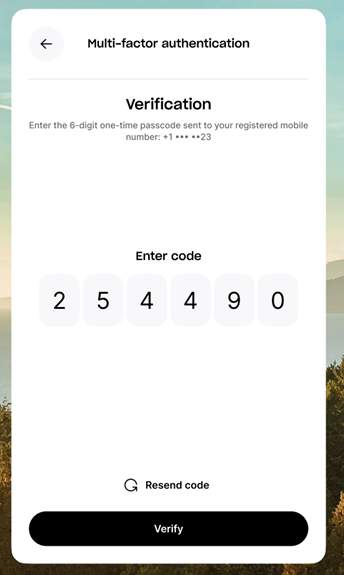 |
Step 5:
A one-time verification code will be sent to your phone automatically.
Enter your 6-digit one-time code into the boxes shown.
If automatic verification does not occur, click the ‘Verify’ button. (some devices may have settings that block auto-verification) |
 or |
Step 1:
Select ‘Log in’ on the top right corner of the website or ‘Log in’ on the app.
If this is your first time logging in to Online Banking, here’s how to get started.
|
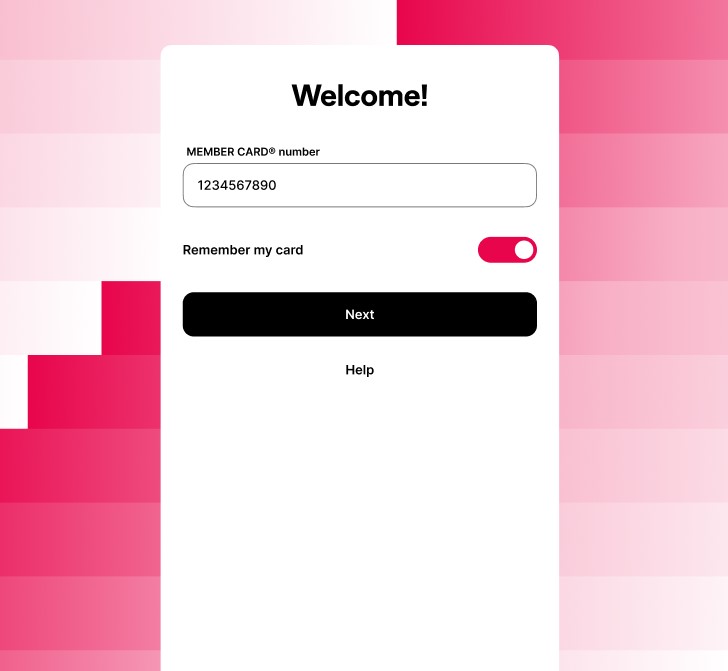 |
Step 2:
Enter your MEMBER CARD number and select ‘Next’. Tick the ‘Remember me’ toggle if you want to save this card number for next time. |
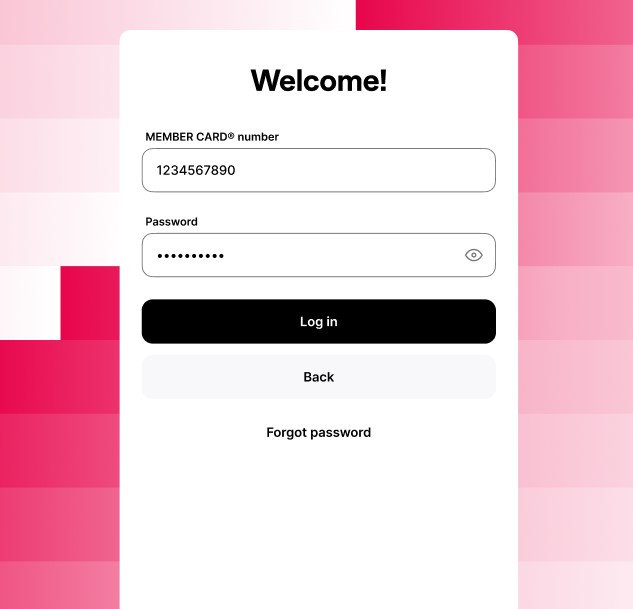 |
Step 3:
Enter your Password and select ‘Login’. |
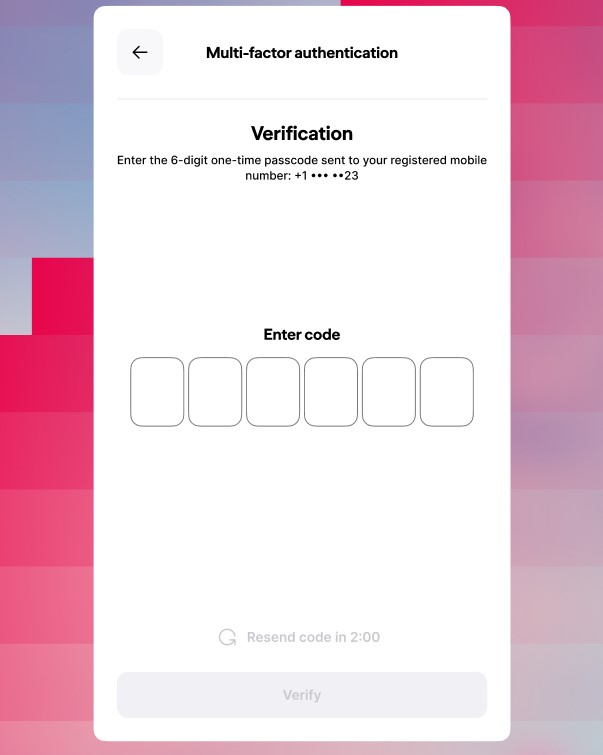 |
Step 4:
Select the factor you’d like to use for authenticating. In this example, we chose Text Message (SMS).
A one-time verification code will be sent to your phone automatically. Enter your 6-digit one-time code into the boxes shown.
If automatic verification does not occur, click the ‘Verify’ button. (some devices may have settings that block auto-verification) |




