How can I transfer my INTERAC e-Transfer contacts from one card to another?
Did you know?
Your Interac e-Transfer recipients/contacts are tied to a specific MEMBER CARD debit card. This means that if you ever lose or cancel a card, the contacts that you’ve saved in your Interac e-Transfer Profile associated with that card will also be lost.
If you ever need to transfer your contacts from one card to another, follow the steps below.
 |
1. Log into Online Banking using the card you will not keep. |

|
2. From the Account Summary page in Online banking, select “Transfer Money” from the left hand menu. |

|
3. Select “My Contacts” from the sub menu on the left hand side under “Add/Delete Recipients”. |
 |
4. On this page, you can see your Contacts.
5. IN BROWSER, click the 3 dots on the right side of your contact and edit contact. Click on the “print page icon” and either save as a PDF or print the page for your files |
 |
6. Log out of your Online Banking session by clicking on the Logout link on the top-right corner of the page. |
 |
7. Now log into Online Banking again using the card you are planning on keeping. |

|
8. From the Account Summary page in Online banking, select “Transfer Money” from the left hand menu. |

|
9. Select “My Contacts” from the sub menu on the left hand side under “Add/Delete Recipients”. |
 |
10. On the Contacts page, select ‘Add Contact” from the menu near the top of the page. |
 |
11. Use the contact information you printed or saved in step 5.
12. Complete all the information on the form and select whether you want to send the Interac e-Transfer notifications by email, text or both. 13. Choose a security question that will be familiar to you and the sender. 14. Click Continue to finish the task. |
 |
1. Open the Vancity mobile app.
2. Log in using the card you will not keep. |
 |
2. Press the Interac e-Transfer tile on the home screen of the app. |
 |
3. Press on Settings. |
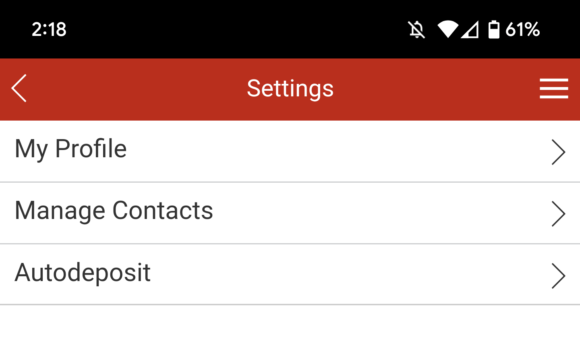 |
4. Press on Manage Contacts. |
 |
5. You will see your Contacts.
6. You can manually write them down or screen shot them and keep them in a safe place. |
 |
7. Logout of this session by clicking on Logout within the app. |
 |
8. Now log in again using the card you are planning on keeping. |
 |
9. Press the Interac e-Transfer tile on the home screen of the app. |
 |
10. Press on Settings. |
 |
11. Press on Manage Contacts. |
 |
12. Press ‘Add Contacts’ |
 |
13. Use the information you wrote down in step 6.
14. Complete all the information on the form. 15. Choose a security question that will be familiar to you and the sender. 16. Click Add Contact to finish the task. |




