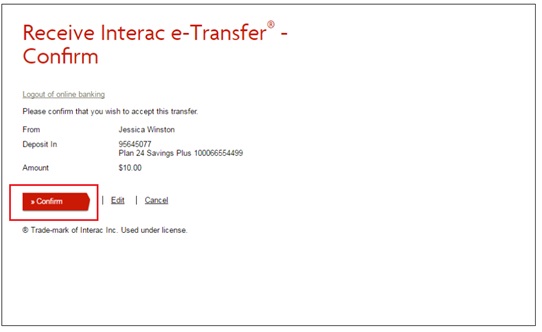Once you’ve received an Interac notification:
Step 1 – Open the Interac e-Transfer email or text notification.
Step 2 – Click “Deposit your Money”
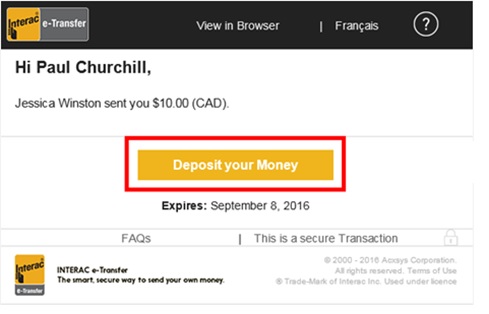
Step 3 – Select “British Columbia” and “Vancity” from the dropdown menus (Note: “Vancity Community Investment Bank” is not the same as Vancity, make sure you select “Vancity”)
Click “Deposit”
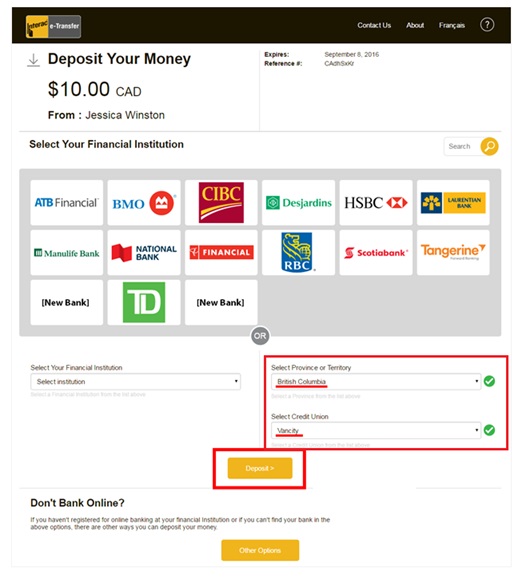
Step 4 – Enter the last 10 digits of your MEMBER CARD # and your password.
Click “Log in”
Step 5 – Create an Interac e-Transfer profile if you don’t already have one
Enter new Interac profile details (Name, email, mobile#, method to receive notifications.)
Click “Continue”
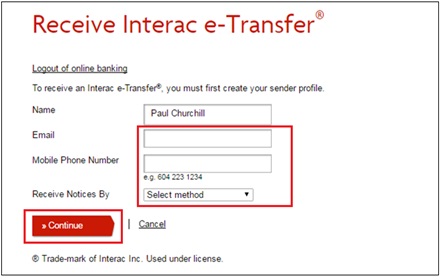
Step 6 – Answer the sender’s Security Question.
Click “Continue”
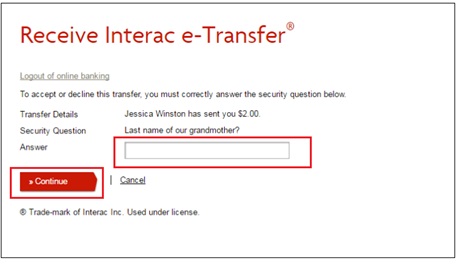
Step 7 – To accept transfer: select “Accept this transfer and place it in account:” and select the Vancity account you’d like the funds deposited into.
To decline transfer: select “Decline this transfer because” and type a message to the sender, click “Continue”.
Click “Continue”
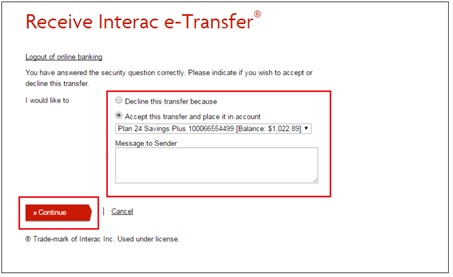
Step 8 – Review your Interac e-Transfer details and click “Confirm”