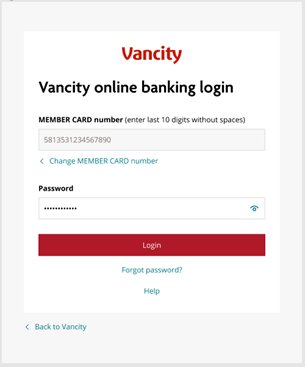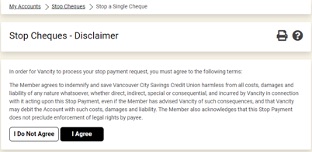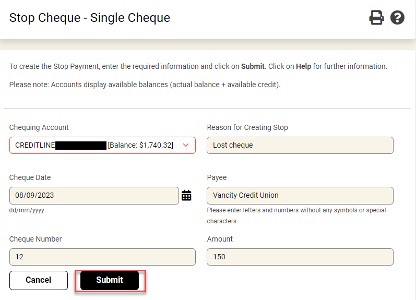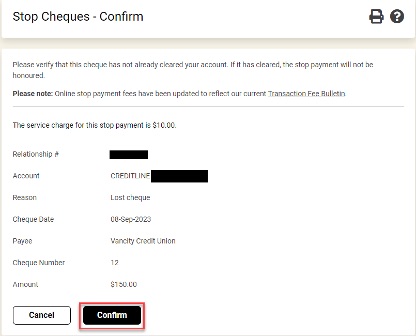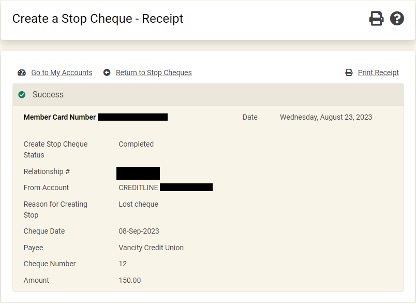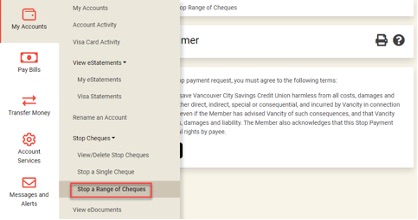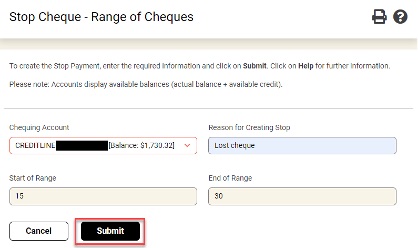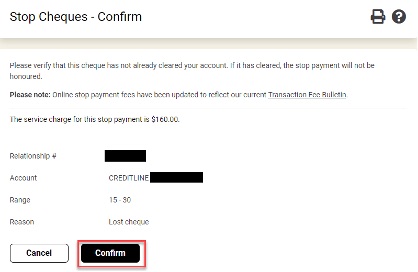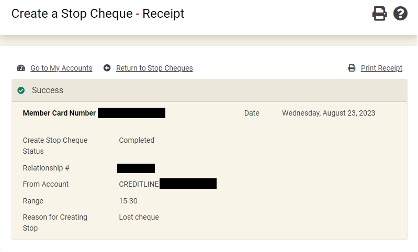All reasonable efforts will be made to honour your stop payment request. Vancity cannot process your stop payment request if the item has cleared your account. We make no guarantee to a stop payment request if the information provided is not correct and complete. Therefore, ensure all information entered is correct, if it is not then your stop payment may go through and debit your account.
If you are looking to stop a pre-authorized payment (PAP) you will need to call our member service centre 604-877-7000 or visit a branch.
Please log in to your online banking account on your desktop because you cannot set up a stop payment through our mobile application.
Stop payment fees apply. Please check our Service Charge Bulletin – Personal Banking for our fees.
Single Cheque
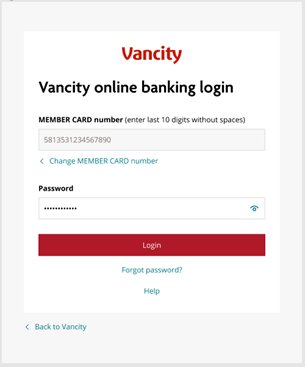 |
Step 1:
Enter your MEMBER CARD number and select ‘Next’. Then enter your password and select ‘Login’.
|
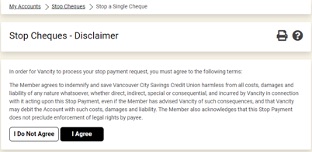 |
Step 2: Click ‘I Agree’ to the disclaimer.
|
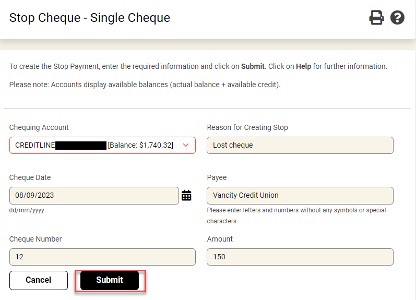 |
Step 3:
Select the account the cheque will be debited from.
Type in a reason for creating the stop.
Enter the date the cheque is issued for.
Enter in the payee name (person or company you gave the cheque to).
Enter in the cheque Number and amount.
Click Submit. |
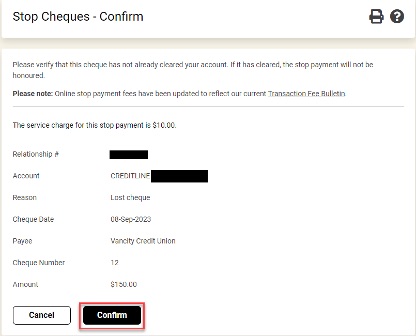 |
Step 4: Double check that you entered everything correctly and click “Confirm”. |
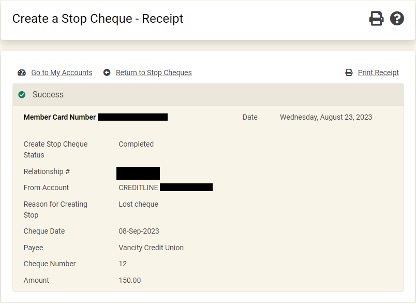 |
Step 5: You will receive a receipt for the stop payment you created. |
Range of Cheques
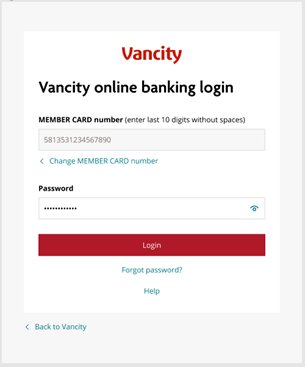 |
Step 1:
Enter your MEMBER CARD number and select ‘Next’. Then enter your password and select ‘Login’. |
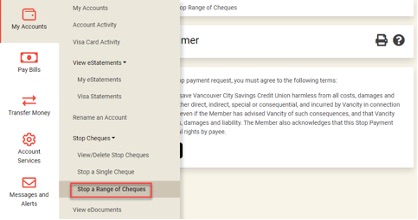 |
Step 2: Click ‘Stop a Range of Cheques’.
|
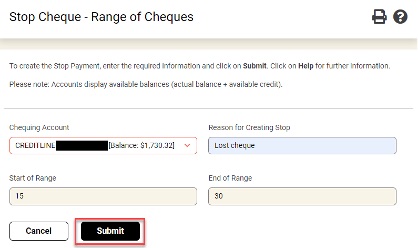 |
Step 3:
Select the account the cheques will be debited from.
Type in a reason for creating the stop.
Enter the range of the cheque numbers you issued.
Click Submit. |
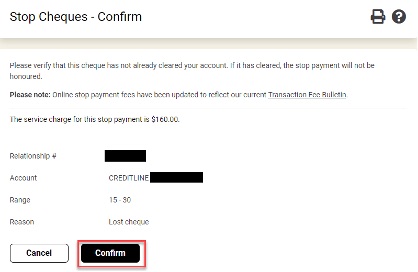 |
Step 4: Double check that you entered everything correctly and click “Confirm”. |
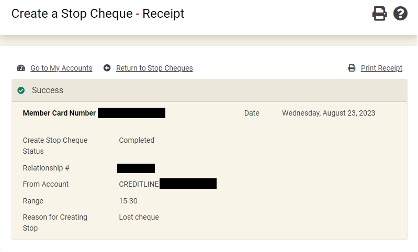 |
Step 5: You will receive a receipt for the stop payment you created. |