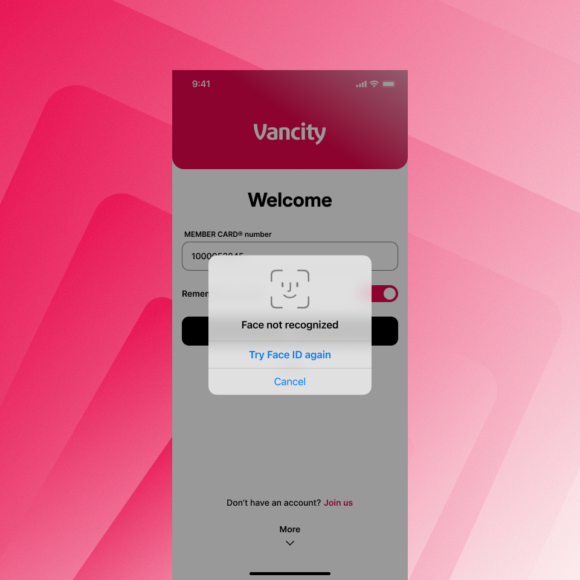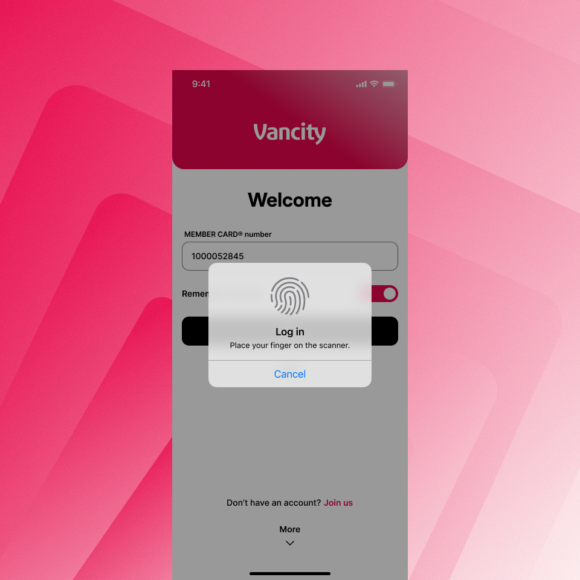How do I set up Touch ID or Face ID on my iPhone or iPad to login?
To make your Vancity iOS app login experience smoother by using the following steps to enable Touch ID or Face ID. In order to complete the following steps, you must be logged into the app.
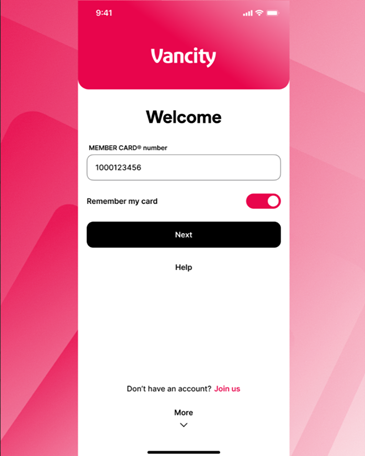 |
Step 1:
Log in to the Vancity mobile app with your credentials. |
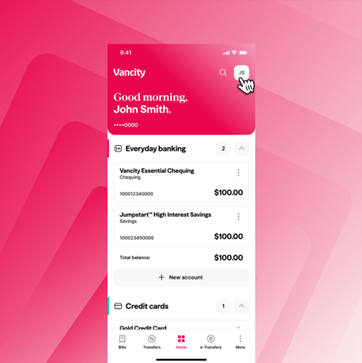 |
Step 2:
On the home page, tap your profile icon in the top-right corner (it shows your initials or profile picture) to open Settings. |
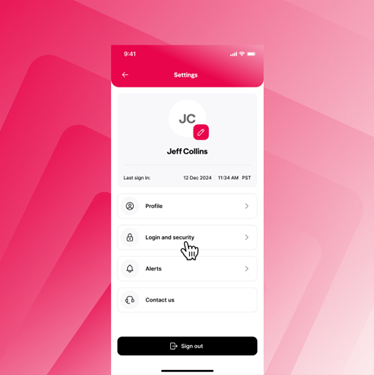 |
Step 3:
In Settings, select ‘Login & security.’ |
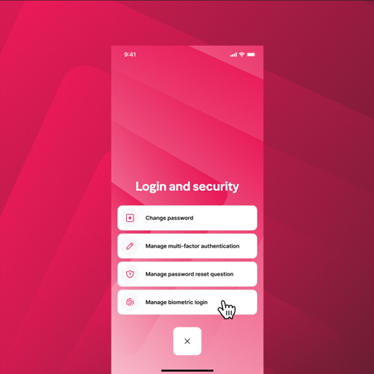 |
Step 4:
In Login & Security select ‘Manage biometric login’. |
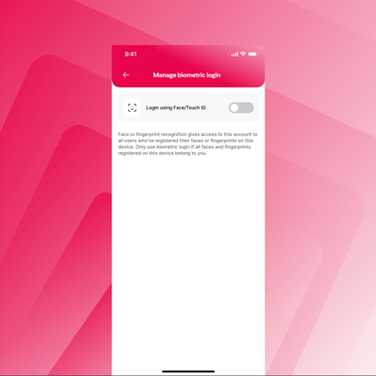 |
Step 5:
Toggle ‘Login using Face/Touch ID’ on. |
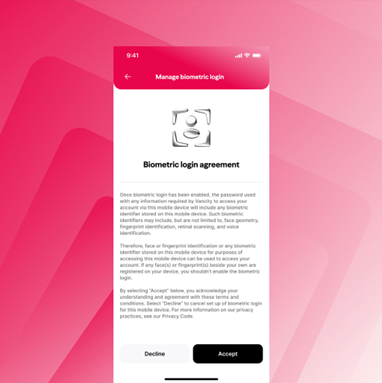 |
Step 6:
Review the Biometric login agreement and tap ‘Accept’. |
 |
Step 7:
You will see a Success message that biometric login has been enabled, and you can now use it the next time you log in to the mobile app. |
At your next login, your Apple device will remember your credentials and you will not be prompted to enter them manually.